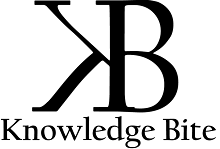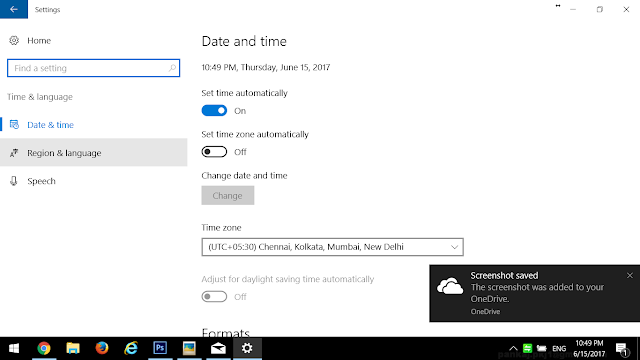TOUR AND TRAVEL
Submitted in
partial fulfilment of the requirements
for the award
of degree of
BACHELOR OF ENGINEERING
IN
COMPUTER SCIENCE & ENGINEERING
Submitted to
:
Submitted by
:
DEPARTMENT OF COMPUTER SCIENCE &
ENGINEERING
Table of Contents
|
S. No.
|
Topic
|
Page No.
|
|
1
|
DECLARATION
|
3
|
|
2
|
ABSTRACT
|
4
|
|
3
|
INTRODUCTION
|
5-6
|
|
4
|
PROJECT
REQUIREMENT
|
7
|
|
5
|
SCREENSHOTS
|
8-9
|
|
6
|
CONCLUSION
& FUTURE SCOPE
|
11
|
|
7
|
REFERENCES
|
12
|
ABSTRACT
Tour And Travel is basically system in which the travel tickets
including hotel booking are Booked.
Subject name is required and then the massage
which we want to send is required. after that we have connected with google
mail server with the help of respective methods in which we have given the
sender email id along with its password
On successful
running it starts connecting with the google mail server after connection is
setup successfully the required message will be sent.
First the name of the person is taken as the input with Number of
Person,Travel Destination and Number of Days to stay.After this Hotel selection
is given as the option with Mode of Travel.After all this Booking is confirmed
with the printing of the Reciept.
INTRODUCTION
About AWT:
The Abstract Window Toolkit (AWT) is Java's original platform-dependent windowing,
graphics, and user-interface widget toolkit preceding Swing. The AWT is part of
the Java Foundation Classes (JFC) — the standard API for providing a graphical user
interface (GUI) for a Java program. AWT is also the GUI toolkit for a number of Java ME profiles.
For example, Connected Device Configuration profiles require Java runtimes on mobile telephones
to support abstract window toolkit
.
Mixing AWT and Swing components:
Prior to Java 6 Update 12, mixing Swing components and basic AWT widgets
often resulted in undesired side effects, with AWT widgets appearing on top of the Swing
widgets regardless of their defined z-order. This problem was because the rendering architecture of
the two widget toolkits was very different, despite Swing borrowing heavyweight top containers from
AWT. Starting in Java 6 Update 12, it is possible to mix Swing and AWT
widgets without having z-order problems.
About Swing:
Swing is a GUI widget toolkit for Java. It is part of Oracle's Java
Foundation Classes (JFC) – an API for providing a graphical user interface (GUI) for Java programs.
Swing was developed to provide a more sophisticated set of GUI
components than the earlier Abstract Window Toolkit (AWT). Swing provides a native look and
feel that emulates the look and feel of several platforms, and also supports a pluggable look
and feel that allows applications to have a look and feel unrelated to the underlying
platform. It has more powerful and flexible components than AWT. In addition to familiar components such as
buttons, check boxes and labels, Swing provides several advanced components such as tabbed
panel, scroll panes, trees, tables, and lists. Unlike AWT components, Swing components are not implemented by
platform-specific code. Instead, they are written entirely in Java and therefore are
platform-independent. The term
"lightweight" is used to describe such an element. Though Swing is intended to be replaced by JavaFX, it will remain part
of the Java SE specification for the foreseeable future
Project
Requirements:
Automate manual paper work done at the time
of student’s admission (registration)
in the institute.
Eliminate paper work.
Efficiently manage the student (academic, personal)
details.
·
Software Required:
Operating System: Microsoft Windows
User Interface: Eclips java.
Back End tools: SQL Server
Programming Language: JAVA
DataBase: Access
IDE/Workbench: Eclipse with MyEclipse
Plug-in
Web Application:JDBC,Servlets,JSP
·
Hardware Required:
CPU: Pentium VI processor
RAM: 512 MB
HDD: 40 GB
Keyboard, Monitor, Mouse, Printer
Screen Shots:
Conclusion
In this paper, we have
presented the design and implementation of a Web-based Internet/Intranet mail
server management system. We have used and integrated SNMP and Web technologies
in developing our system. The SNMP management framework enables developers to
create management applications easily and efficiently. We have defined SNMP MIB
module for monitoring mail server process and have designed SNMP manager and
agent system which can handle SNMP MIB information. Web technology such as CGI
and Java enables human users to learn and maintain management applications
easily and cost-effectively. Our system has utilized both technologies so that
Internet/Intranet mail server management could be highly efficient.
REFERENCES
Books
References
·
The Complete reference
of Java
·
JAVA primer
E.Balaguruswamy
WEBSITES
·
Java mother
·
site: @ http://java.sun.com (or http://www.oracle.com/technetwork/java/index.html).
·
Java Developer site in particularly, http://java.net.
·
JDK Sample and demos to be downloaded:
·
@http://www.oracle.com/technetwork/java/javase/downloads/index.html)